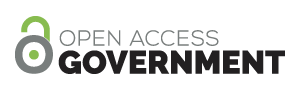Hardware Associates brings the 12 top tips to running a faster computer this Christmas
Tis the season to be jolly, but to make sure that you can have an easier start to 2018 why not use your holiday break wisely and give your laptop or desktop a well deserved reboot. Get your computer running at optimum speed by following these 12 steps…
-
Stop, clean and delete
You can open up most laptops to rid them of dust and other gunk, but to truly give your computer a clean, you’ll need to stop a number of processes from happening whilst your computer is running.
Have a look at your task manager CPU processes. If there’s a load of programmes that are hogging your computer’s memory that you only use occasionally, then disable them from running on start up. You can do this by using your system preferences.
-
Clean up your old computer files
Your computer probably has lots of old files just hanging around on your hard-drive that you simply don’t want. Install something like CCleaner to look through all your temporary files and make recommendations of what to clean to make your system run less slowly. Then, defragment your files so that everything runs smoothly.
-
Delete any redundant programmes
Go into your control panel and uninstall anything that you don’t want – be careful not to delete anything your system needs to run however. Check the publisher, if it’s Microsoft or your hardware manufacturer, then you should probably leave well alone. You can use tools such as decrap.org or AppCleaner for Mac.
-
Put items into storage
External hard-drives can be a relatively cheap way to relieve your system’s workload and free up some memory. Or use an online backup service to automatically and securely protect all your paraphernalia.
-
Empty the trash and downloads
Free up space on your Mac or PC by right clicking and opting to empty trash.
-
Is something wrong?
Slow performance can sometimes be indicative of something going awry for your hardware. Your fan might not be cooling the CPU efficiently, for example. If your computer has slowed down considerably, it might be worth having it looked at and fixed with a computer repairs service.
-
Buy more memory or invest in a solid state drive (SSD)
Not the cheapest option, but cheaper than purchasing a new machine, is to look at getting more memory (RAM).
-
Scan for nasties
Your computer is vulnerable to all kinds of threats, so make sure you’re fully protected with up-to-date antivirus software. Also, do a regular scan to check that there isn’t any malware lurking on your hard-drive, slowing everything down. To get rid of malware, there are lots of free tools out there.
-
Better browsing
The browser you choose to use can make your internet searching experience faster or slower, so it’s best to shop around and find the best one for your needs. Updating to the newest version can help your browser run faster, as well as regularly cleaning out all cookies, caches and history data.
-
Adjust your settings
Speed up your computer by changing the display set-up in advanced settings. You can adjust ‘for best screen performance’ – and also change your screen resolution if you feel that your super high-res display is affecting processing speed.
-
Update your software
Make sure you’re running the most up to date software for your Mac or PC. Lifewire lists a number of free software updater programs to help you ensure you’re optimising your machine as much as possible. Once installed it will automatically identify all of your software and determine if an update is available.
-
And finally, shut it down.
If you don’t have a UPS (Uninterruptible Power Supply) then we’d recommend you shut down your computer for a number of reasons. Firstly, when it restarts it will identify available software updates, and secondly, if you do have a sudden power cut then you won’t lose work but more importantly your computer does have a limited lifetime. Heat and temperature can have a negative impact on a variety of parts from the processor, RAM and graphics cards to name a few. So, if you’re planning on being idle for a few days why not let your computer rest too.